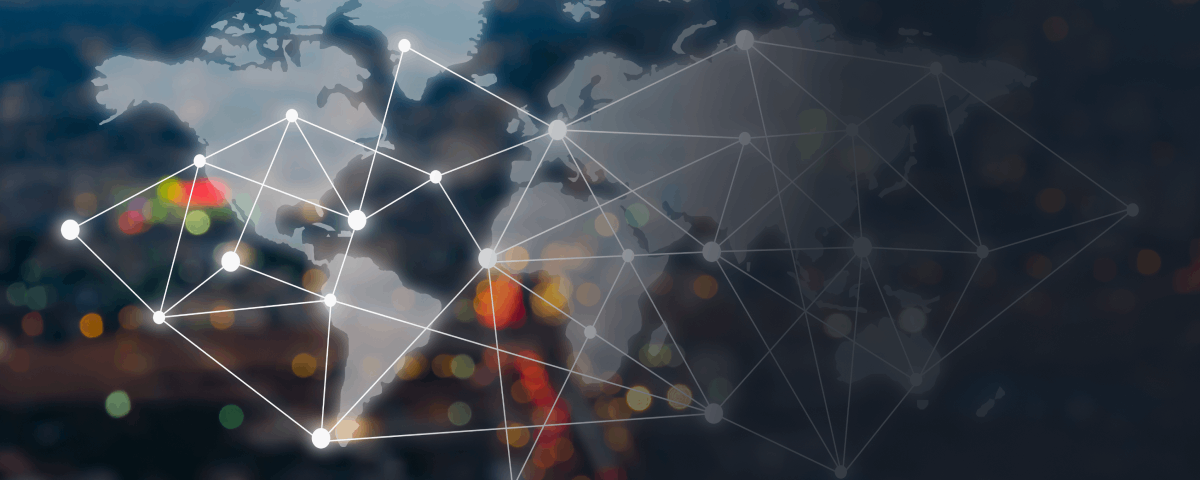The Challenge of Managing Multiple Game Launchers on PC
The plethora of game launchers we need to have installed on our PCs to play various games can be quite overwhelming, often making the process of finding a specific game time-consuming. Steam, Epic Games, EA, Ubisoft Connect, GOG, and Battle.Net are some of the major ones, but there are others too.
Centralizing Game Libraries Through Applications
The most efficient solution to access all the content from these platforms isn’t keeping a list or a database at hand, but rather using an application that consolidates all the games into one place. This allows us to install and/or run them without the need to search through multiple platforms. GOG 2.0 is one of the best applications for this purpose, which can be downloaded from its website and aggregates all content from your accounts on platforms like Steam, Epic Games, Xbox, and others, along with GOG’s own offerings. However, another noteworthy alternative is the Heroic Games Launcher, which is less comprehensive but still a valid choice.
Introducing Heroic Games Launcher
Heroic Games Launcher is an application available for Windows, Linux, and macOS that brings together the game libraries from Epic Games Store, GOG, and Prime Gaming into one place. Although it doesn’t officially support Steam’s library, it does allow you to add all the Steam games installed on your PC via its configuration settings.
How Heroic Games Launcher Works
Using Heroic Games Launcher is straightforward. There is no need to create an account. Once you’ve downloaded and installed the application, the first step is to access the settings to change the interface language to Spanish. Afterwards, click on the Sign In option and choose which platform’s games you want to add.
Once you’ve logged into your Epic Games, GOG, and Prime Gaming accounts, click on Go to Library. You’ll then see all the games associated with those accounts, each displaying the icon of the account where it is available. Clicking on each title will present the option to install the game along with information on the required space and playtime if you’ve played it before.
Configuration Options
Unlike GOG, games installed through Heroic Games Launcher are stored independently on the device, meaning if a game is already installed, it won’t be recognized by the launcher and will prompt a fresh installation. A significant advantage of using this launcher over others is that it eliminates the need to install three separate launchers on your PC.
However, if you have the Epic Games Store installed, you can sync this information in the Settings > General by checking the Synchronize with installed Epic Games option. Although the app doesn’t allow you to directly add the Steam game library, you can configure the installation path for new games to be automatically added to Heroic Games Launcher by selecting the Add Steam games automatically option found within Settings > General.
To download the application, visit the [Heroic Games Launcher website](https://heroicgameslauncher.com/) and choose the operating system for your device: Windows, Linux, or macOS
Read More