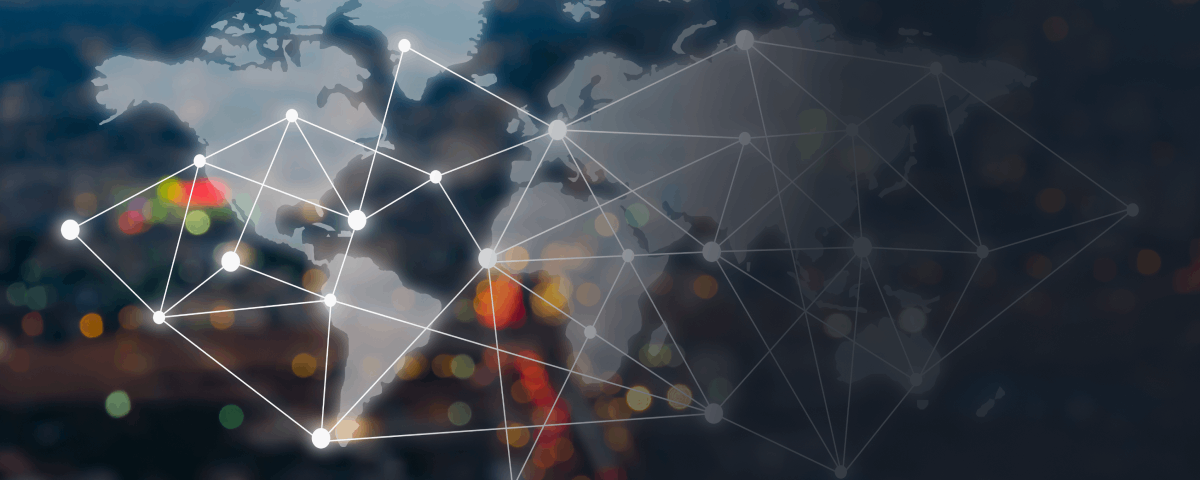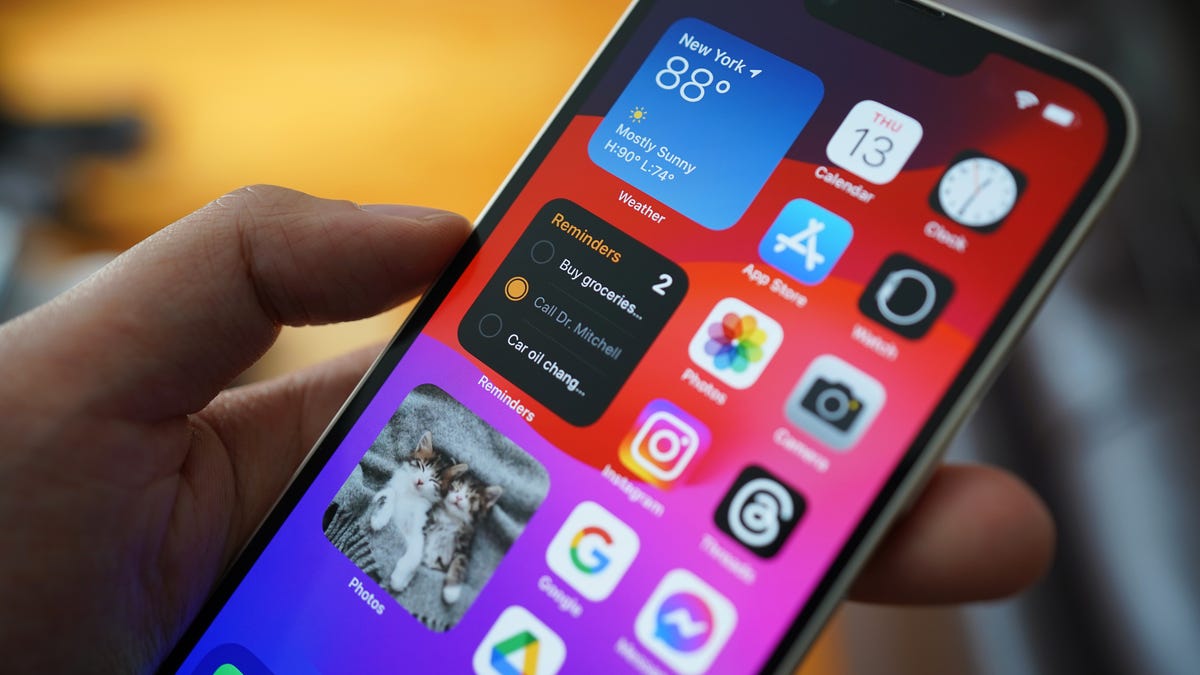Apple’s Rough Patch with iOS 17 and iPhone 15 Bugs
It’s been a bit of a rocky period for Apple, with both iOS 17 and the new iPhone 15 suffering from a raft of bugs, some big, some scary, and some that are majorly annoying. Now that the third update for iOS 17 is out, there’s hope that we can perhaps leave these irritating bugs behind.
User Experiences with iOS Battery Life Vary Post-Update
After every iOS release, people are divided. Some say their battery life has gone through the roof and they’re super happy, while others will describe the update’s impact as abysmal, claiming not only that they are getting less battery runtime, but also that their battery health has plummeted. If you’re one of those users who’ve noticed that your battery health has plummeted following the update, I suggest reading this article on what Apple doesn’t want you to know about your iPhone’s battery. But it’s also important to note that most releases come with major battery bugs, not to mention others, that show up in the first few days. This realization is why there’s usually a flurry of updates in the weeks following a release. If you’re experiencing better battery life, good for you. You can stop reading here and get on with your day. However, if you are one of those people who’s having battery issues, I have some tips and tricks to help you make it through the day.
7 Tips If You’re Having Battery Issues on iOS 17
Here are a few things I’ve seen help with battery life on iOS 17:
- Turn down screen brightness.
- Turn off Wi-Fi Assist, a feature that uses cellular data when your Wi-Fi connection is weak or slow. You can disable it by going to Settings > Cellular, and scrolling down to the bottom to turn off Wi-Fi Assist.
- Reset network settings. I’m not sure how or why this helps, but several people have reported that this reset improved their battery life dramatically. Go to Settings > General > Transfer or Reset iPhone and then tap on Reset and then Reset Network Settings.
- Use Dark Mode. It really does make a huge difference.
App Updates Could Solve Battery Drain Issues
The problem might not be an iOS issue but more a problem with apps that haven’t been updated, especially when new versions of iOS have been released. Therefore, it’s a good idea to make sure all your apps are updated before you spend a lot of time trying to diagnose what’s going on. Fire up the App Store app and tap your profile icon in the corner, then scroll down to Available Updates to look for updates. (I like to pull down this screen to refresh it, so I see all the latest updates.)
Detecting and Handling Rogue Apps Draining Your Battery
If none of the previous steps helped, what else could it be? It could be a rogue app that’s draining the battery. Fortunately, iOS offers you the tools you need to track down misbehaving apps. Head over to Settings > Battery, where you will see a lot of data, including Battery Usage By App. Tapping on it also allows you to switch to Activity By App, which shows a breakdown of how much power the app is using while on the screen and how much it is using when in the background. You can use this information to diagnose battery drain issues. Here are some other things you can use this information for:
- An app going berserk in the background will show lots of activity in the background compared with screen activity. (Try disabling background activity for that app and see if that helps.)
- You can spot charging problems. (Was the battery actually charging when you thought it was?)
- You can also spot poor battery performance. (Look for battery charge falling rapidly.)
Analyzing battery drain in iOS.
Screenshot by Adrian Kingsley-Hughes/ZDNET
Replacing an Old iPhone Battery
Is your iPhone getting on a bit? If your handset is four years or older, then the battery might need to be replaced. Tap on Settings, head to Battery > Battery Health & Charging, and check what the Maximum Capacity of the battery is listed as. A level below 80% indicates a worn battery and that it’s time for a replacement.
Avoid Overheating Your iPhone
Don’t get into a competition to see how hot you can get your iPhone. That path leads to hardware damage. A stressed, hot battery is an unhappy battery, and that can create premature wear and performance issues. So, if your phone is overheating, remove it from a hot window and don’t keep it in a hot car. I also recommend temporarily taking the phone out of any case it’s in.
Dealing with Persistent Bugs and Awaiting Fixes
Bugs do slip through the net, and sometimes all you can do is wait for Apple to fix the problem and roll out a new update. Apple is getting much better at fixing issues, although you do have to wait for the fix and take a gamble that the new update does indeed correct the problem and not cause more chaos. That said, given that pretty much every update Apple rolls out nowadays is packed with iOS security fixes, I recommend installing updates to avoid leaving your iPhone vulnerable to attack.