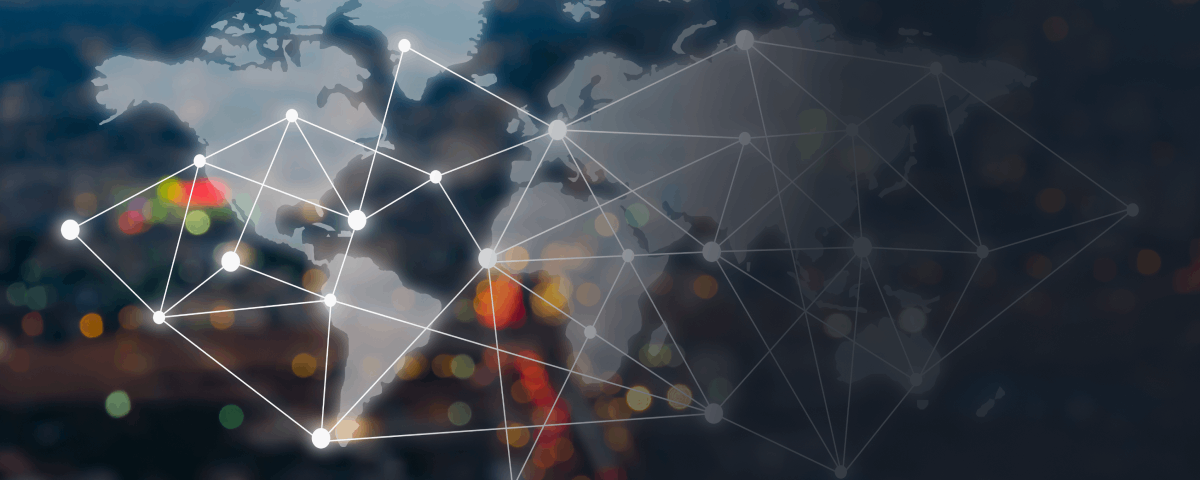Tracking Health and Fitness Goals with Apple Watch
The Apple Watch serves as an excellent tool for monitoring health and fitness objectives, particularly for keeping track of the energy expended. This guide details how you can view the calories you’ve burned through activity, as well as the combination of active and resting energy consumption, contributing to your total daily calorie burn.
Understanding Active and Passive Calorie Tracking
The Activity app on your Apple Watch not only monitors the calories you burn during physical activity, but it also presents your progress in relation to a daily target within the Move ring. Apart from active calories, the device computes your total caloric burn, which includes both the active calories and the passive ones that your body uses for basic functions, known as your basal metabolic rate.
Viewing Total Caloric Burn for Comprehensive Metabolic Insights
To obtain a comprehensive view of your caloric expenditure and aid in meal planning or understanding your metabolism, it’s essential to know how to calculate your passive calories. Let’s explore where to find your total calorie data for a clearer picture of your metabolic health.
Accessing Detailed Calorie Data Requires an iPhone
While the Apple Watch effectively records your caloric data, you will need to use an iPhone to view the most detailed information regarding your calorie expenditure. This extends your capability to analyze your health metrics beyond what is available directly on the Apple Watch.
Tracking Real-Time Metabolic Data
For those interested in tracking real-time metabolic data in conjunction with the Apple Health ecosystem, consider checking out devices like Lumen, as reviewed in our in-depth article. These devices integrate with Apple Health and work alongside your iPhone for a more detailed metabolic analysis.
How to Check Active, Passive, and Total Calories Burned
On the Apple Watch – Active Calories
– Navigate to the Activity app on your Apple Watch.
– Scroll down using the Digital Crown to view active calories burned, shown under the Move goal.
– You can also customize your watch face with the Activity complication or choose an Activity watch face that instantly shows your active calorie burn.
On the iPhone – Active and Passive Calories
– Open the Fitness app on your iPhone to access more extensive calorie data.
– Tap on the Activity rings to view data and see your total calories burned for the day at the bottom left corner.
– To get passive calorie burn, deduct the active calories from the total. You can select different days for historical data or use the calendar icon for easier navigation.
More ‘9to5Mac’ Tutorials
Discover additional tutorials on various topics like cleaning your iPhone, managing precise location tracking for apps, and enabling end-to-end encryption for iMessage and iCloud backups. These guides can help enrich your Apple ecosystem experience.
Remember to add 9to5Mac to your Google News feed for easy access to our latest articles and note that we incorporate income-generating affiliate links to support our journalism
Read More